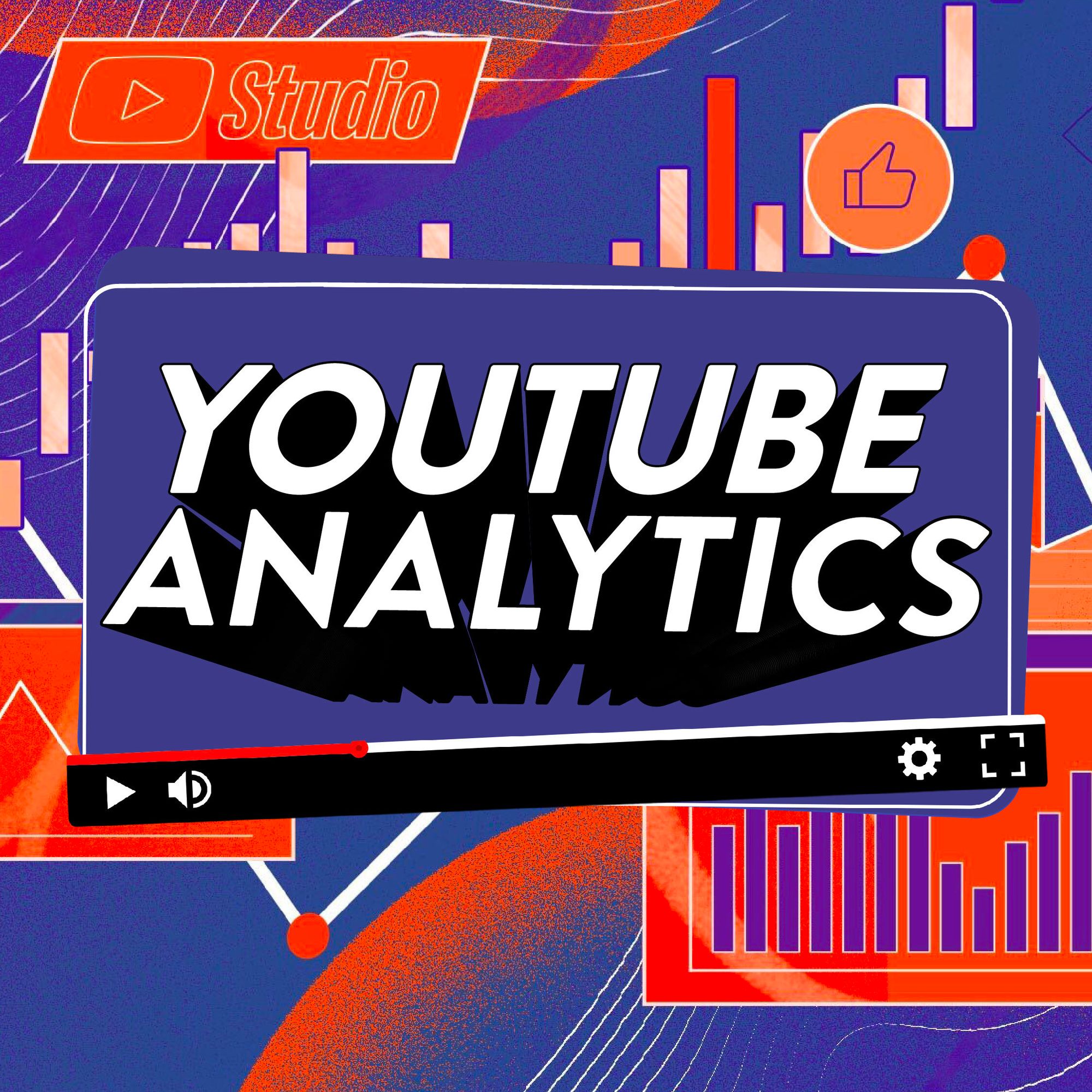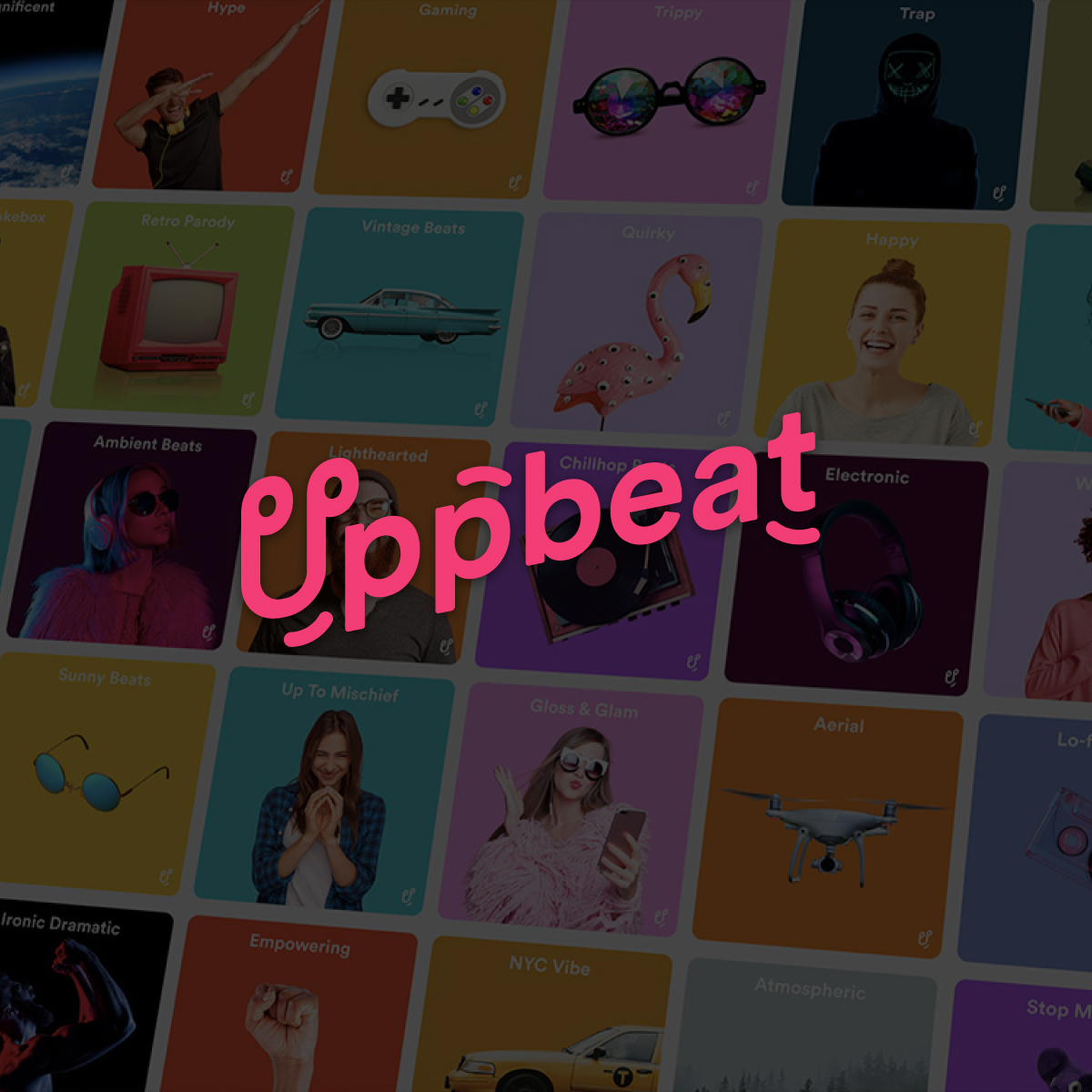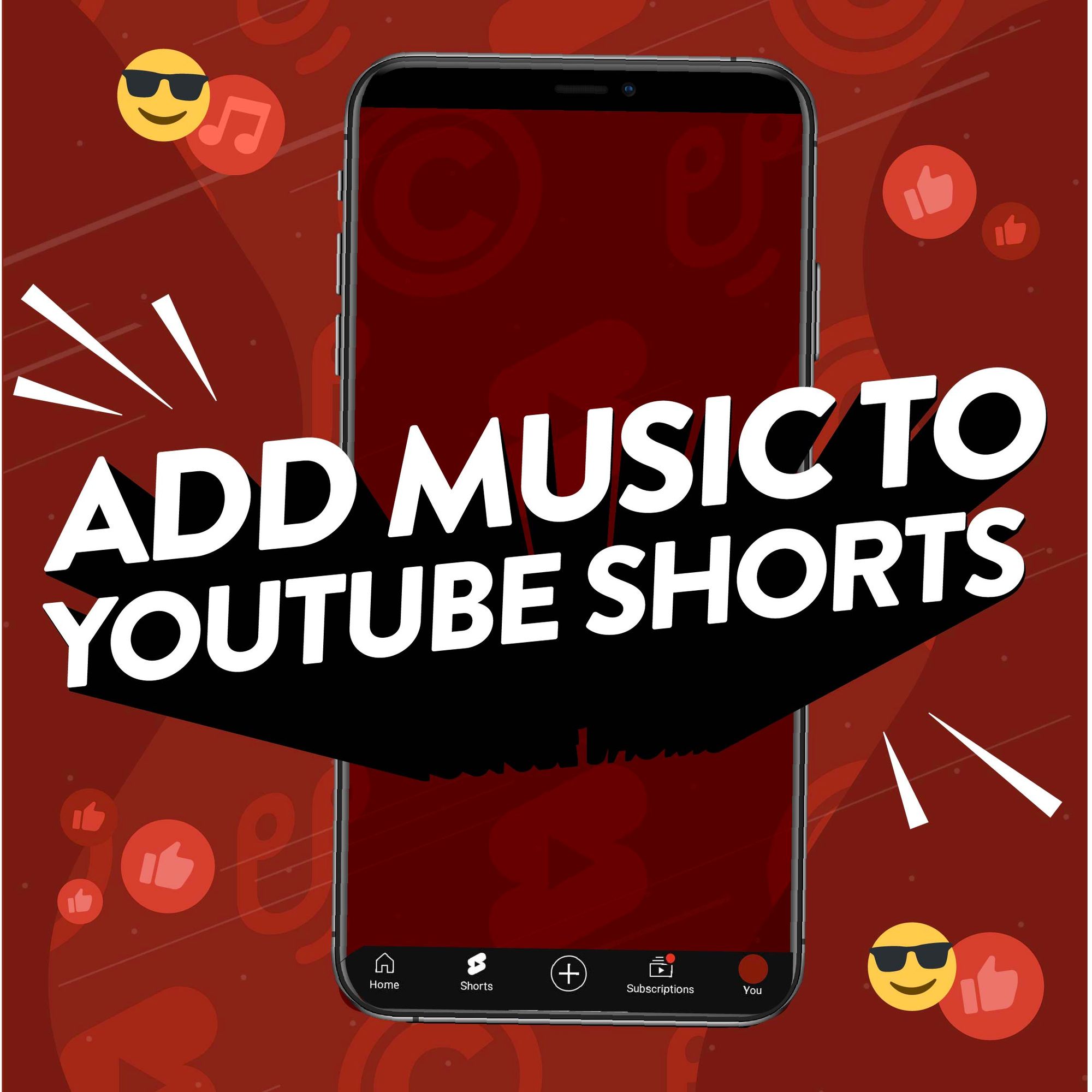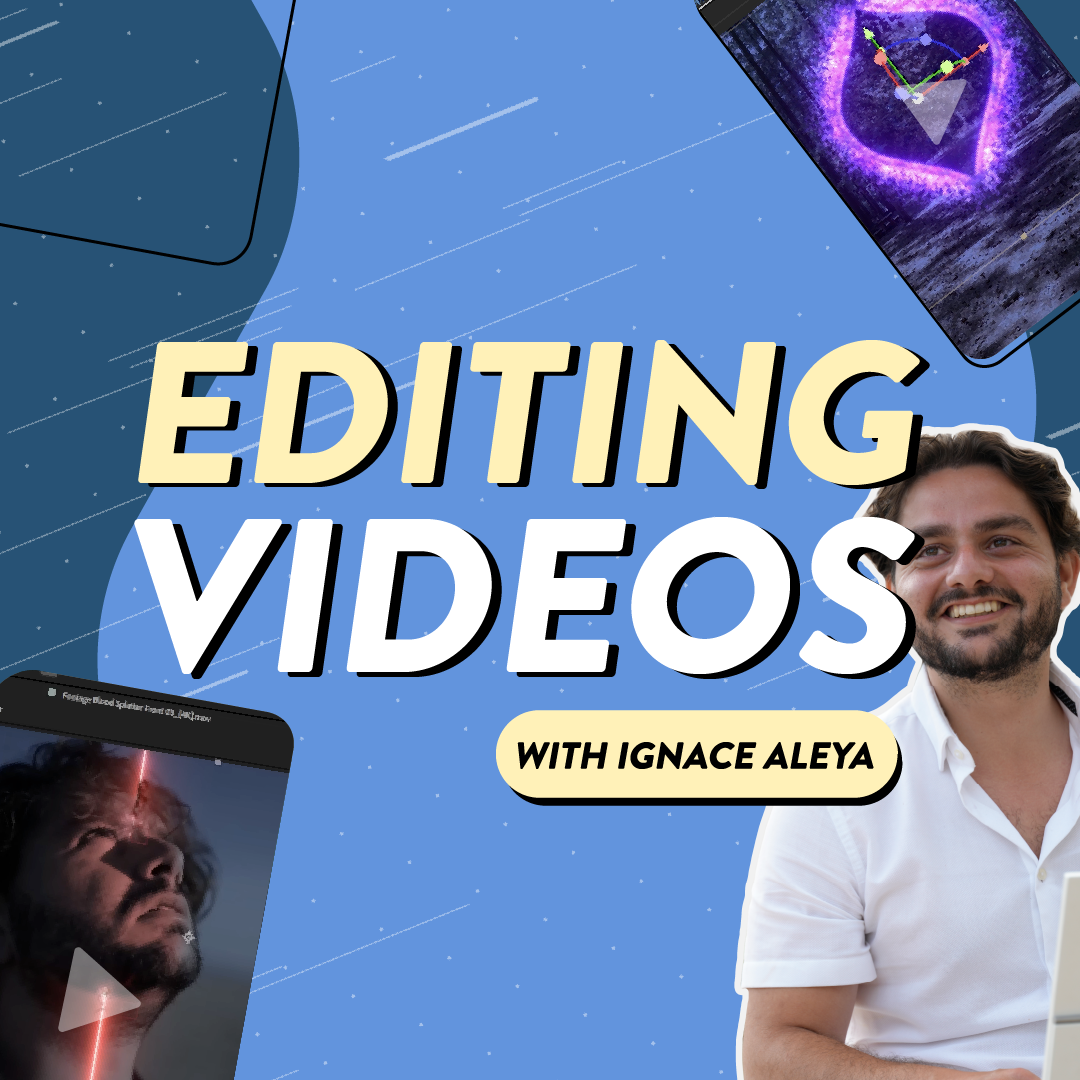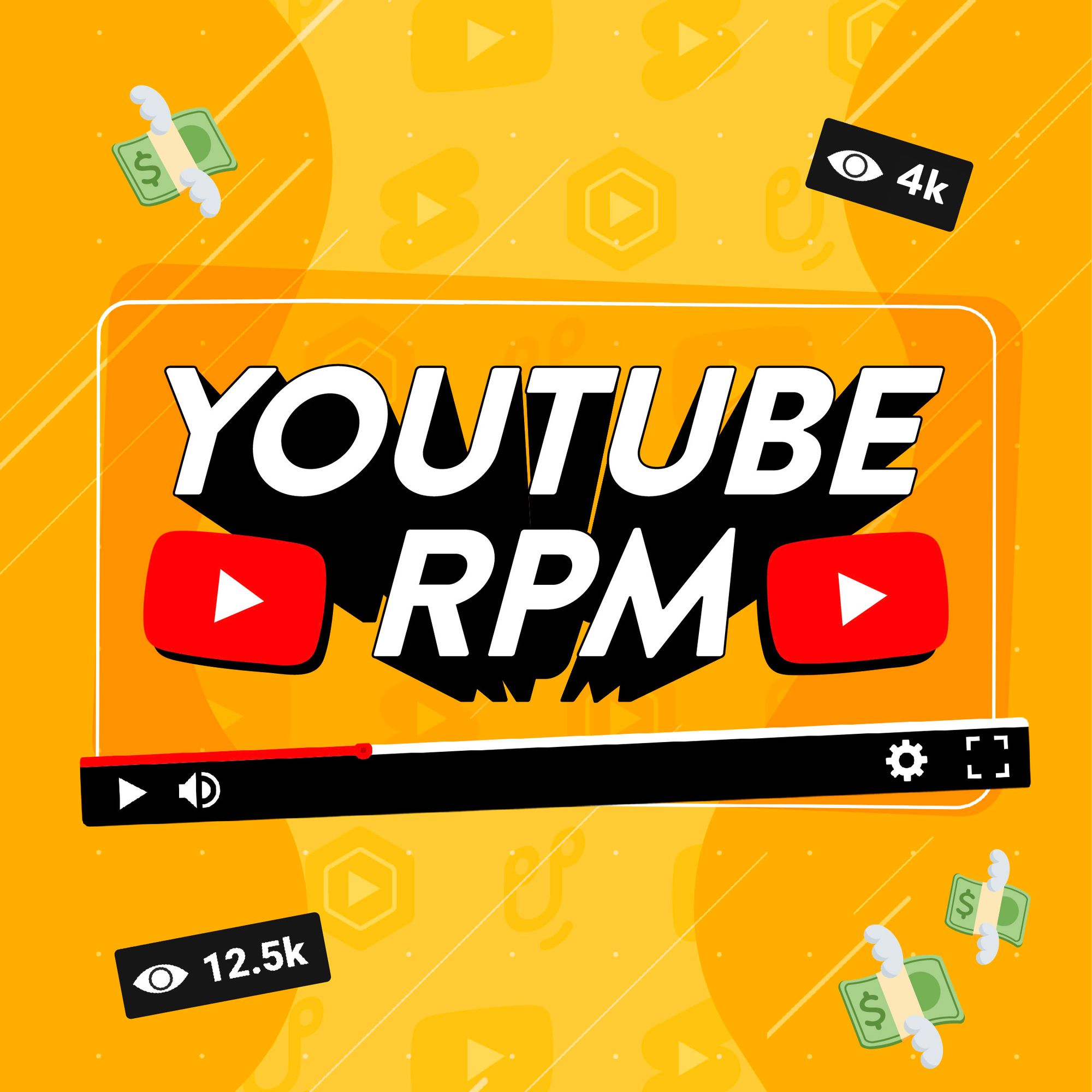YouTube can be unpredictable sometimes. Figuring out why some videos rack up huge views while others don’t lift off can leave you scratching your head. One way to remove the element of mystery is to see your YouTube channel analytics and learn what makes your videos successful.
It’s an awesome free resource available to every single YouTuber. And getting familiar with the analytics in YouTube can help unlock valuable insights, like which videos your audience love and how you can improve your content.
So get yourself clued up with this easy guide on how to see your YouTube channel analytics and use data to grow your channel. Read on to find out how you can take key stats and figures and turn them into actionable steps that will improve your content and allow you to reach a bigger audience.
- How to find YouTube Analytics on desktop
- See analytics in YouTube on mobile
- Find the data you need in YouTube Analytics
- See how analytics can help you get more views
- Discover how to keep viewers watching for longer
- Turn new viewers into subscribers
How to see YouTube Analytics on desktop
Not sure where to find YouTube’s treasure trove of priceless insights and want to dig into how well your videos are doing? You can start exploring YouTube Analytics in four easy steps:
1. From the YouTube homepage, click the icon in the top right and select YouTube Studio.
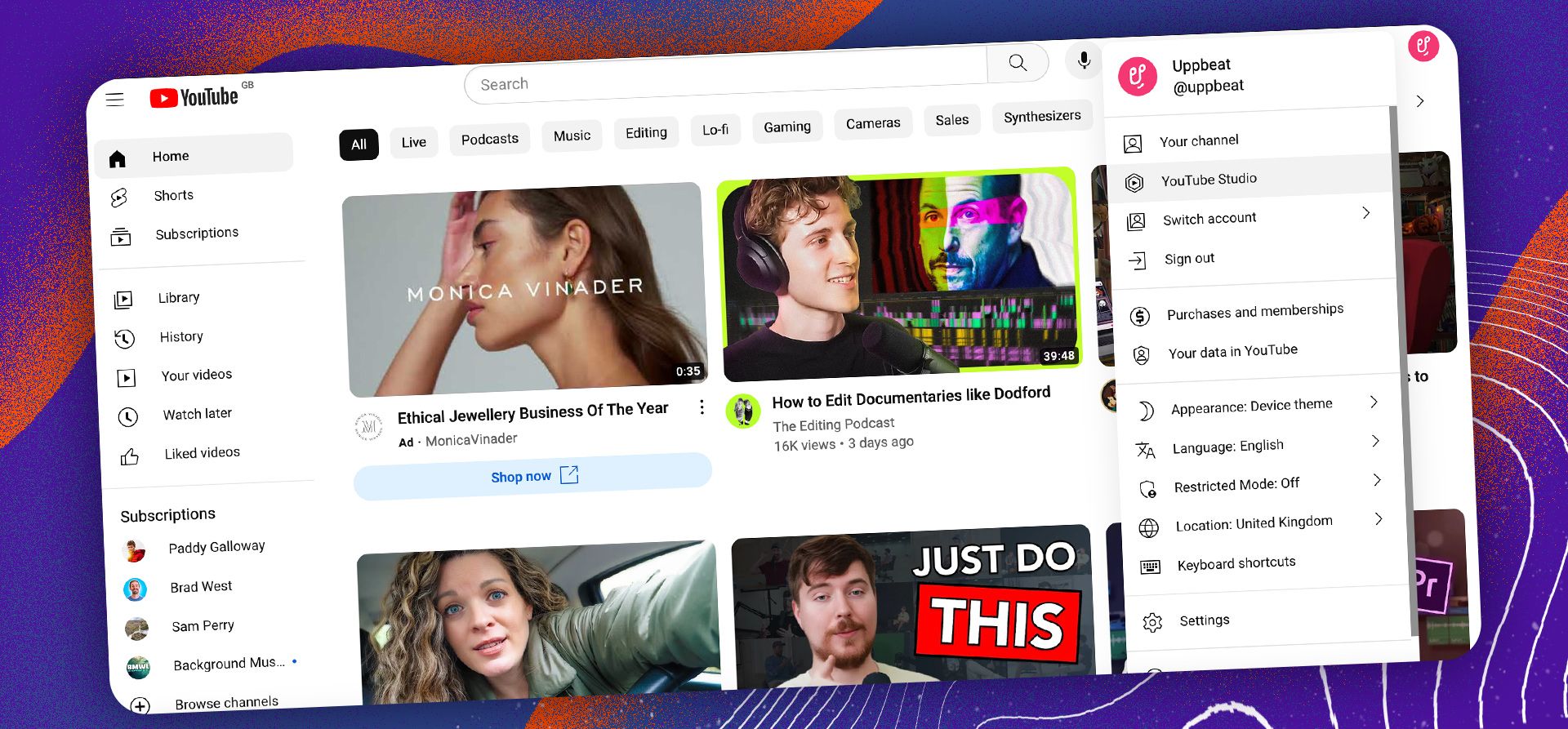
2. Once you’re in YouTube Studio, head to the Analytics tab on the left hand menu.
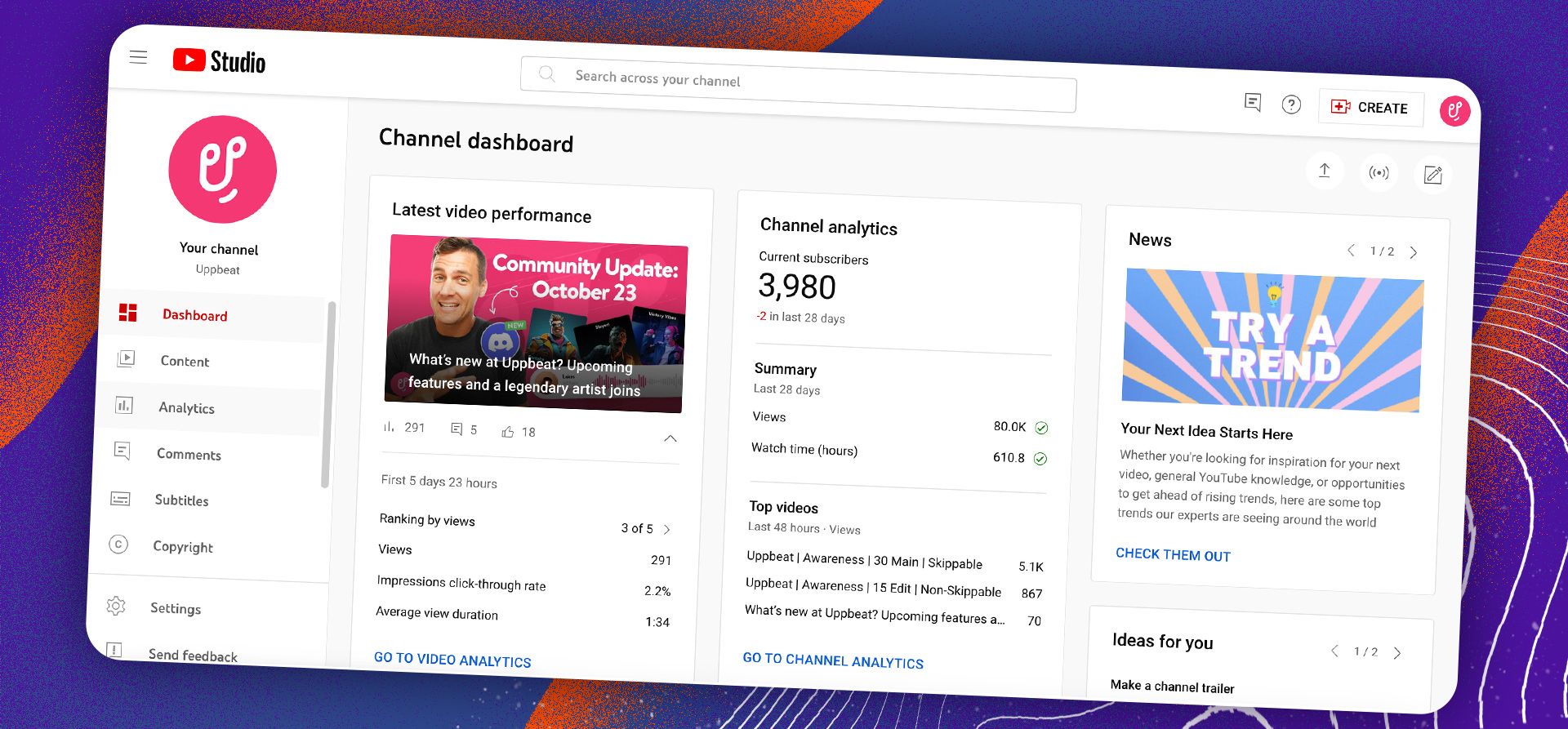
3. From here you can navigate through the different sections of your YouTube channel analytics, or head to Advanced Mode in the top right corner for more detail.

4. Take a deep dive into the data behind your YouTube channel in Advanced Mode by selecting from all the different metrics you can explore.
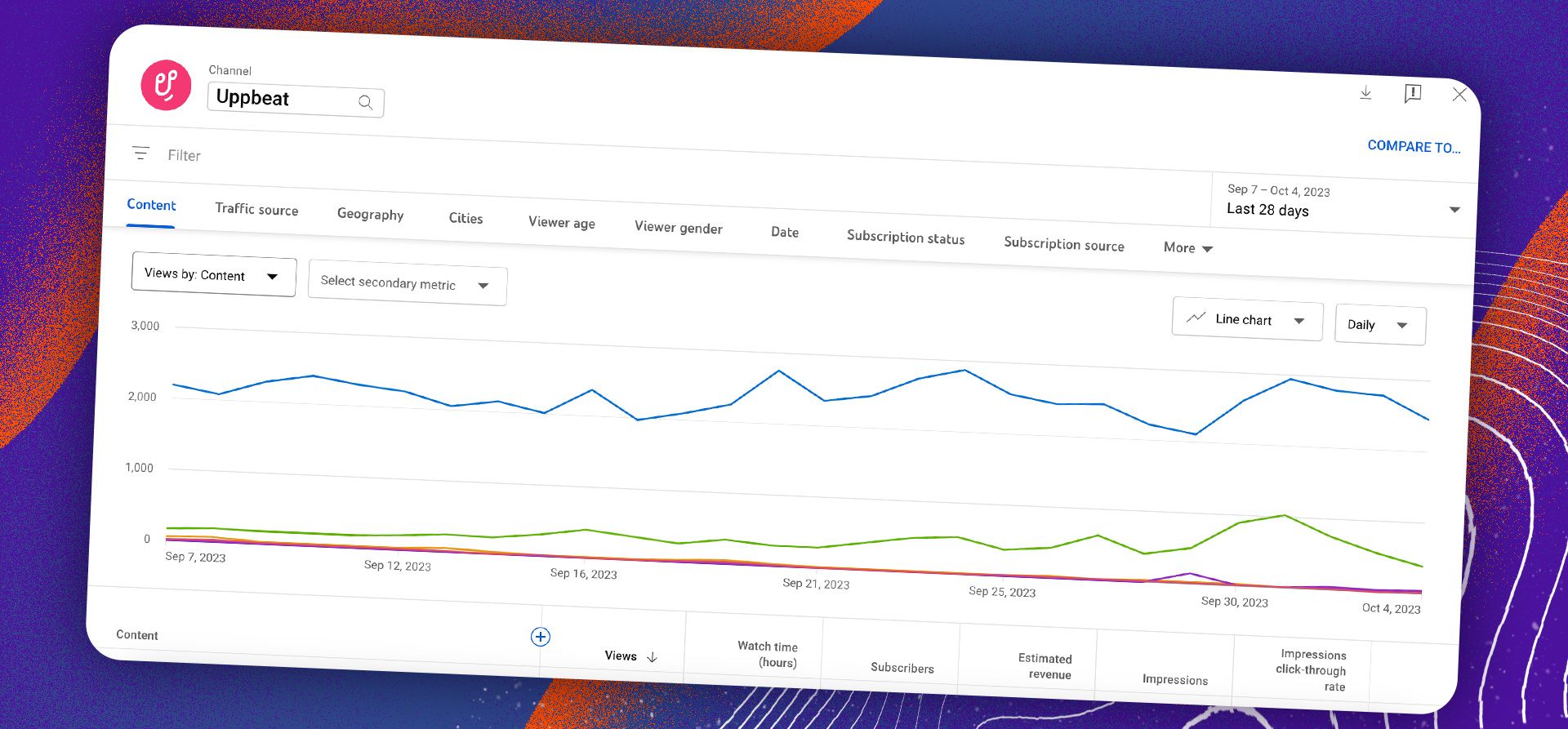
How to see YouTube Analytics on mobile
Want to see how your videos are performing on the go? Checking your YouTube channel analytics on mobile is simple, but works slightly differently to desktop. Here’s three steps to seeing your analytics on mobile.
1. Download the YouTube Studio app for your mobile.
Get access to YouTube Studio on your mobile by downloading the app from Google Play for android or the App Store for iOS. Remember, it’s a separate app from the one you’ll watch YouTube videos on.
2. Open up the YouTube Studio app and select the Analytics tab at the bottom.
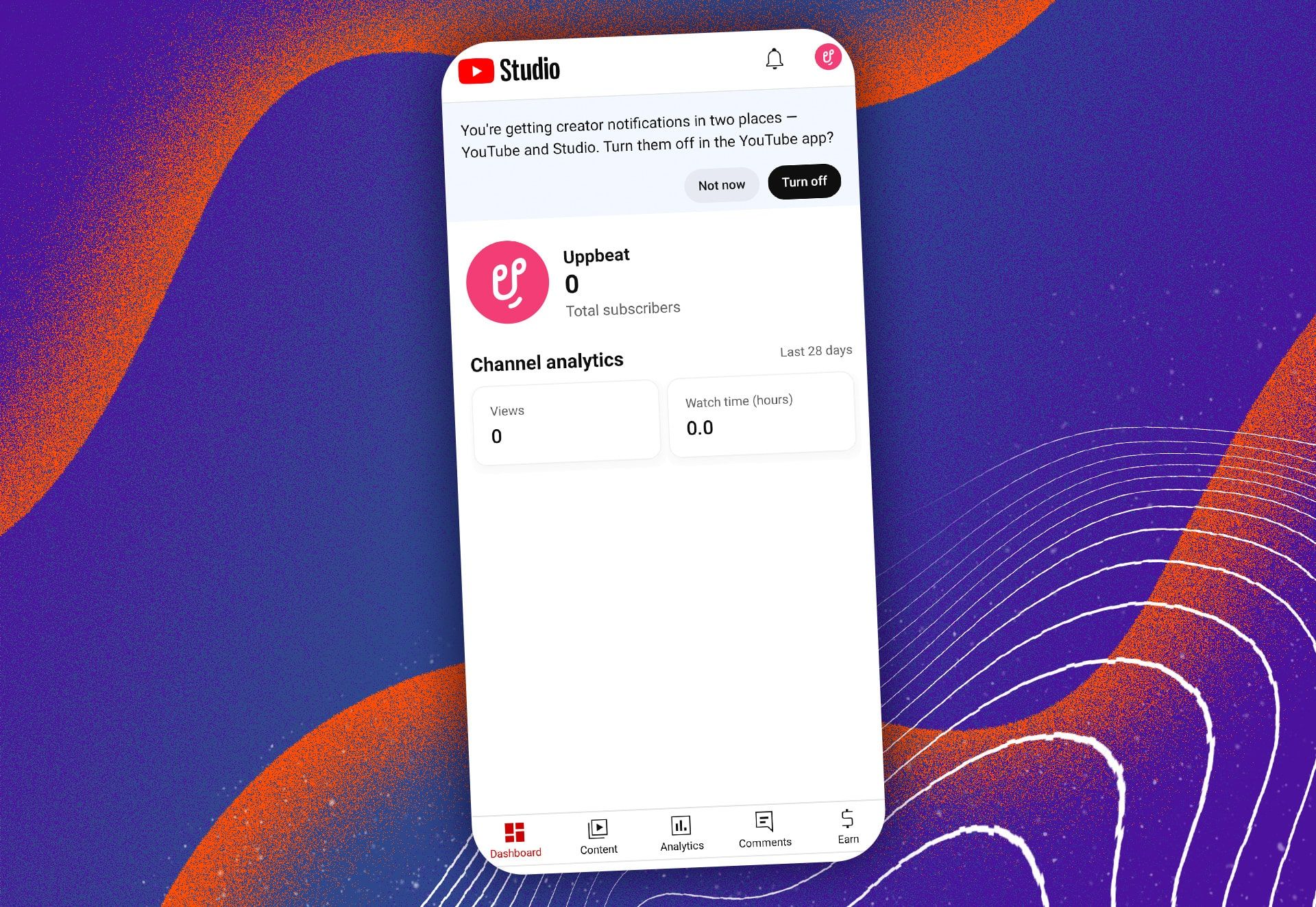
3. See how your YouTube channel is performing by exploring the different tabs in Analytics.
How to find the insights you need in YouTube Analytics
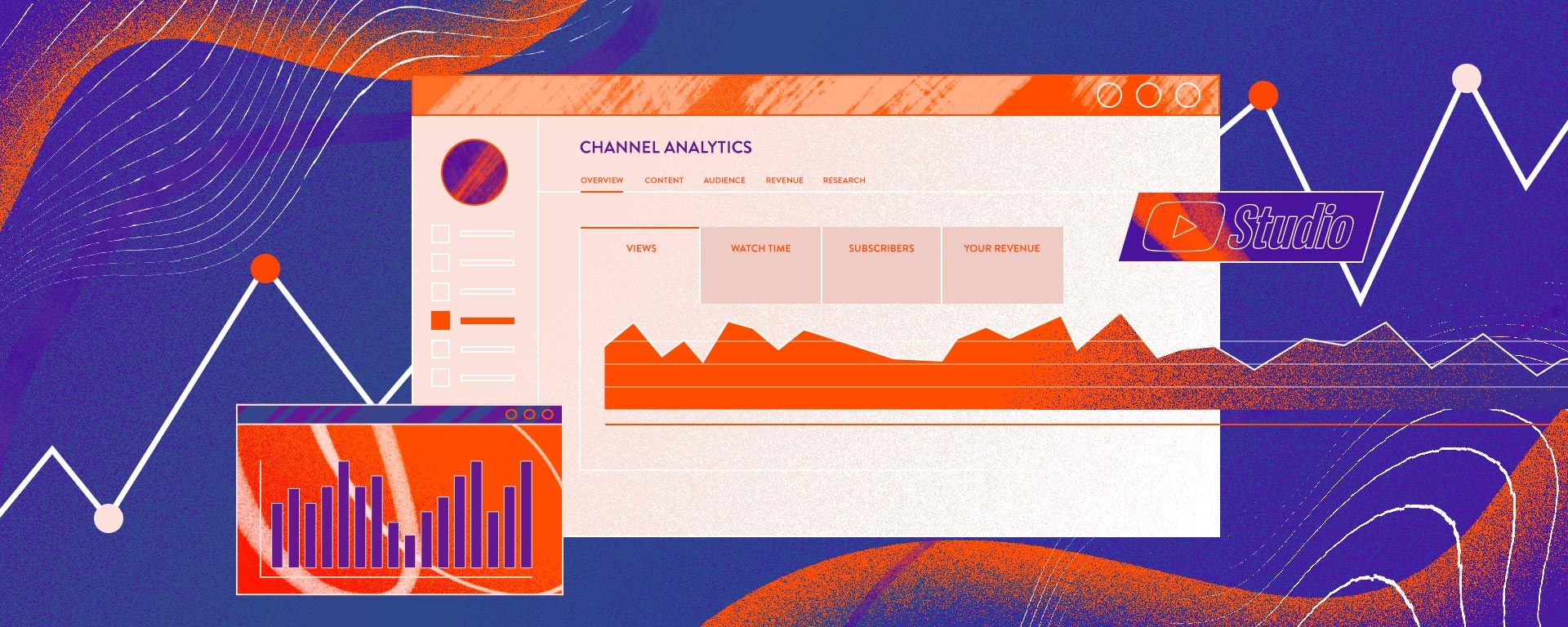
With so much useful data in YouTube Analytics, it can be tricky knowing where to look for the exact insights you’re after. We’ve broken down what each of the main tabs in YouTube Analytics contains so you can find those golden insights that much quicker.
Overview 📈
Gauge how your channel and videos are performing with key metrics, including views, watch time, and subscribers.
Content 📹
Discover how your audience is discovering your videos, which content is proving the most popular, and how engaged people are with your channel.
Audience 👨👩👧👦
Find out who your audience is, including other channels they’re interested in, how many of your subscribers get notifications for your videos, and when your viewers are typically on YouTube.
Revenue 💸
Once you make it to the YouTube Partner Programme, you can head to the Revenue tab to keep track of all the earnings you get through video monetization.
Research 💡
Find out what your audience is searching for on YouTube, as well as some of the trending search topics for channels like yours.
Explaining your YouTube views: Where are they coming from & how to get more
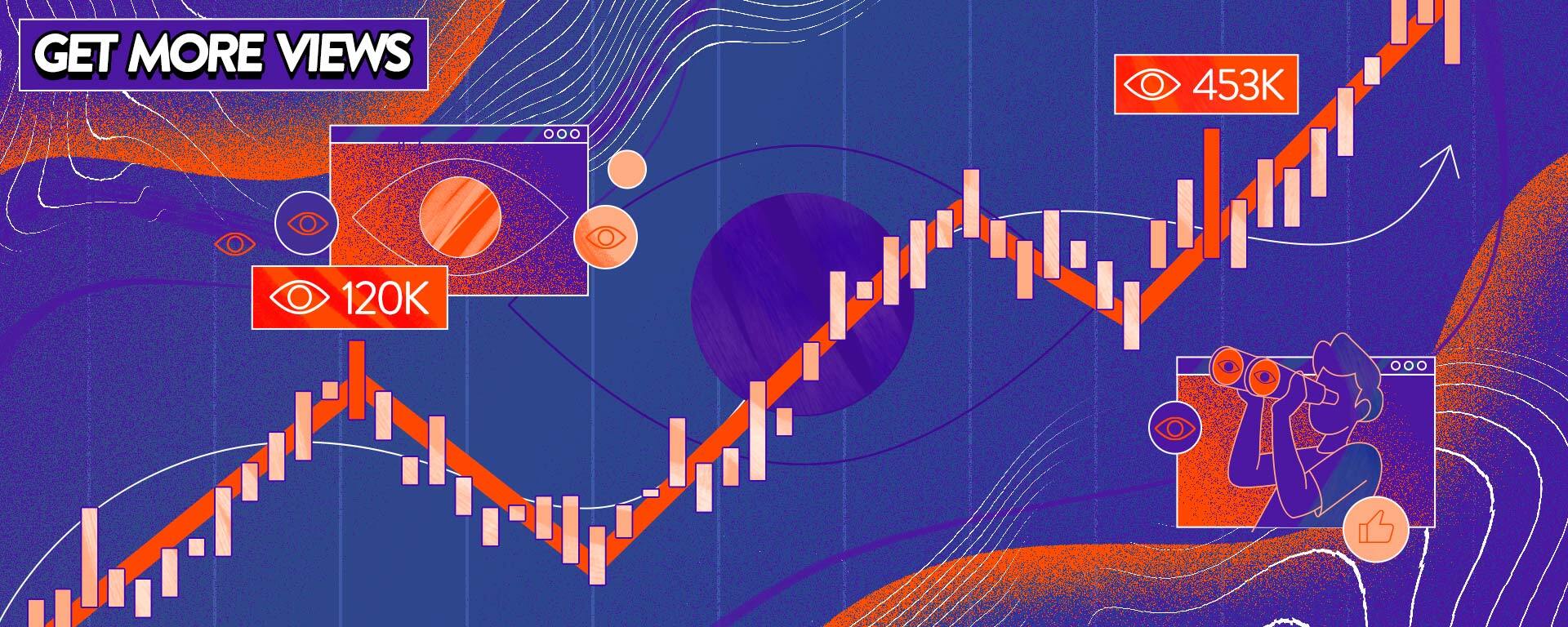
YouTube is the world’s second largest search engine, which means that a good chunk of your views are coming from people who are searching for specific topics.
In Analytics you can find out which of your videos are being discovered through YouTube’s search function, and also find out which videos might need a bit of work to start racking up more views. Here’s some of the key insights you want to look at to get more people clicking on your videos.
Find out how many people are being shown your videos by checking your YouTube impressions 👁
YouTube impressions are the total number of times people have been shown your title and thumbnail in YouTube. It could be for just a second before either clicking to watch your video or scrolling past, but it still counts as an impression. Simply click into Advanced Mode to see the impressions for all your videos.
A video with more impressions is clearly doing something that YouTube’s algorithm likes - although impressions on their own aren’t going to give you a full picture, which is why you want to know how many people are clicking on your videos too.
Check your click-through rate to see if your title and thumbnail are convincing people to click on your video
Once you have the number of impressions each video has, you can figure out which are the best at hooking in viewers by seeing their comparative click-through rate (CTR). YouTube Analytics shows you the percentage of people who are clicking through to each video – the higher the percentage, the better your title and thumbnail is at getting people to click.
Consider whether there’s something you did differently with the videos that have a high CTR and see what lessons you can learn. Maybe your better thumbnails catch the eye more than the others, or perhaps they match the subject of the video better. Be critical and see what you can do differently!
Use traffic sources to find out how people are discovering your videos on YouTube 🚦
How exactly are people finding your videos? YouTube Analytics tells you whether they’re finding them through the platform’s search function, through their suggested videos, whilst browsing, or elsewhere.
Head to Advanced Mode and click on Traffic source to see where your views are coming from, either for individual videos or your whole channel. Once you know where your traffic is coming from, you can find ways to get more traffic from other sources.
If you want to be found through suggested videos more often, you can try changing your thumbnail to something more eye-grabbing, or you can make your title more searchable if you want your videos to be discovered through YouTube search.
See which keywords people use to find your YouTube videos ⌨️
If you find your videos aren’t being found through YouTube search, you’ll want to consider what words or phrases people are likely to type when trying to find videos like yours.
Thankfully, you can find out exactly what your viewers are searching for in the Traffic Sources report by clicking on YouTube Search. Find out what search terms are bringing you the most traffic and consider including these within your title and description.
Discover opportunities for new content that people want to watch 🔎
Helpfully, YouTube will give you pointers to terms that have a high search volume but don’t have loads of videos for people to watch. Head to the Research tab, enter a topic you might want to cover, and sort by Content gaps only to see what people have been searching for.
By finding a topic that people are already interested in, you can make sure that your next video has an existing ready-made audience!
Understanding YouTube video retention: Which videos have people hooked and how can you keep them watching longer?
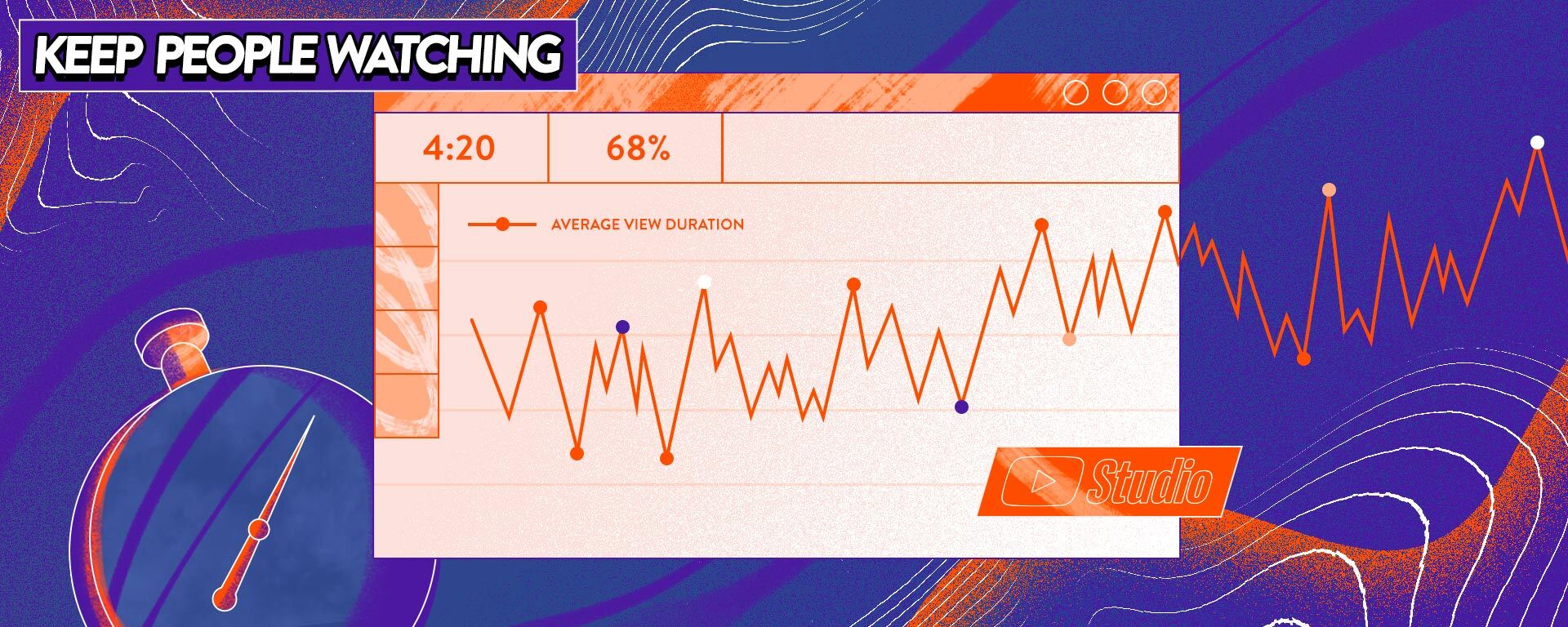
Ask any YouTuber and they’ll tell you they want more views! The most effective way to get them is by getting people hooked on your content as soon as they’ve started watching - make them want to subscribe to your channel and come back for more.
You can use YouTube Analytics to see which of your videos are keeping people’s attention for longer, and get useful little nuggets of information to make your future content even more engaging.
Check your YouTube video’s watch time to see how engaged your viewers are ⏱
This one’s pretty self-explanatory and tells you how long people are spending watching your videos. It’s an easy way to see which of your videos are engaging viewers the most. The YouTube algorithm loves videos with longer watch times so work out which ones are performing best and learn from their success.
Once you’ve headed to Advanced Mode to see which of your videos are being watched the most, consider whether there are opportunities to create more content around those subjects.
Compare your videos to see which ones engage viewers the most 👀
Average percentage viewed is probably the best indicator of how engaging a video is. It can be found in the Content report, and will show how much the average viewer watches. The higher the percentage shows that people are watching your videos for longer – the dream goal is to get everyone watching your entire videos!
You can learn from both your best and worst performing videos to see what differences there are between the two. Maybe the editing is slow and people are losing interest, or perhaps the video doesn’t live up to what the title and thumbnail promise? See what you might change in future.
See which of your videos people are watching for longer 📺
Check out the Average view duration of your content alongside the Average percentage viewed to really focus in on your top performing videos. A high percentage is great on its own, but a video that combines a high percentage with a long duration is even better.
Pick out a couple of your top performing videos across both of these metrics and these will be your gold standard. Think about what things make this content resonate with your audience, apply those learnings to upcoming videos, and see if they perform better too.
Check out when people are dropping out of your videos 👩❤️👨
Once you know which of your videos are your best and worst performers, you can really get under the hood and see what’s happening by heading to Content and clicking on Videos to see the key moments for audience retention.
Here you can pinpoint the exact moments that people are leaving your videos, figure out why that might be dropping off, and think of ways you can keep them engaged in future videos.
Discover the magic moments viewers are rewatching 🔥
On the flipside, the Audience retention graphs also show you where people are rewatching or sharing a moment from your video, which is clearly a sign that they like what they see!
Think about what it is that people are loving about these moments in your video and consider how you might be able to recreate them in your future content.
See what other channels your audience is watching 👨👩👧👦
Get inspiration for videos that will resonate with your audience by checking out what they’re already into. Head to the Audience tab for insights on which other channels they watch, and even the specific videos that they viewed recently.
Think of this as an opportunity to better understand what else your audience likes, and to get ideas for videos that you know they’ll love.
Plotting your YouTube channel’s growth: Who are your audience & how can you turn viewers into subscribers?
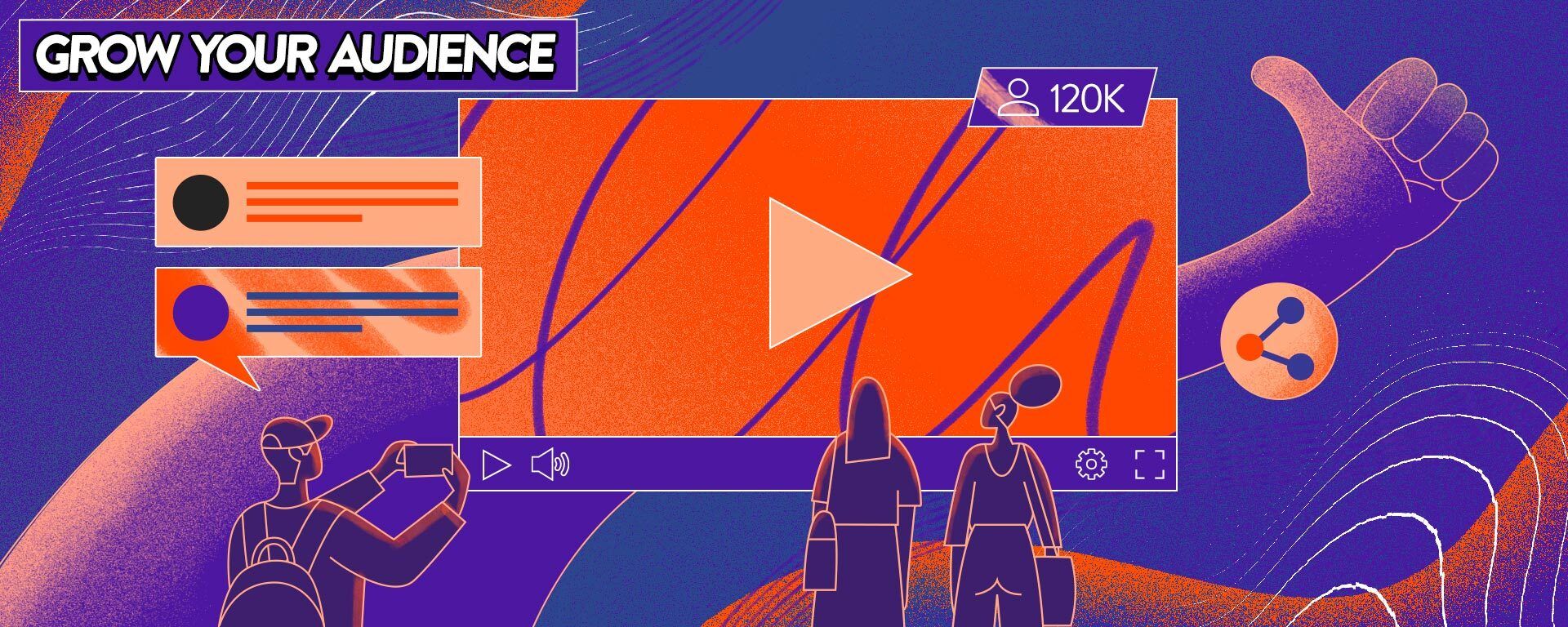
So you’ve got more people watching your videos and they’re watching for longer too, but how do you go from there to getting more subscribers?
Growing your YouTube channel takes patience but you can speed up the process by checking out YouTube Analytics and finding opportunities to turn casual viewers into engaged subscribers.
Find out which videos are getting people to subscribe to your channel 🪴
Find out how you can get more subscribers by seeing which of your published videos are helping to grow your audience! Head to Advanced Mode in the Audience tab to find out which videos are convincing people to hit the subscribe button.
Consider what it is that is making people subscribe. Perhaps the content itself is especially strong, or maybe you explicitly asked viewers to follow your channel. Whatever it is, make sure you’re doing more of it!
See which videos convince people to check out more of your channel 🔁
Head to the Audience tab to see which of your videos are encouraging new viewers to come back and watch more of your content.
YouTube tells you which videos have a high number of new viewers that returned to your channel, but you can also click on See More to check out the exact number of new viewers each piece of content has attracted to your channel. It's a great insight into which of your videos are resonating with a new audience!
Discover the videos that people interact with most ❤️
Videos that are getting lots of comments, likes and shares are a surefire sign that people love what you’re doing. Head to the Interactions report by clicking on Advanced Mode in Content, and see which videos people are engaging with.
The more interactions you have, the more you’re building a community that is invested in your videos. Help grow your community by asking questions and getting people to respond in the comments section.
Learn more about who your audience is 🌎
Who exactly is watching your videos? Head to the Audience tab to check out your audience’s age, gender, where they come from, and even the time they’re typically on YouTube!
This can help you to build a picture of who your audience is and either tailor your videos for your core viewers — like posting at times that your audience is most active — or consider ways that you might be able to attract a broader audience.
Embrace YouTube Analytics & help your channel grow
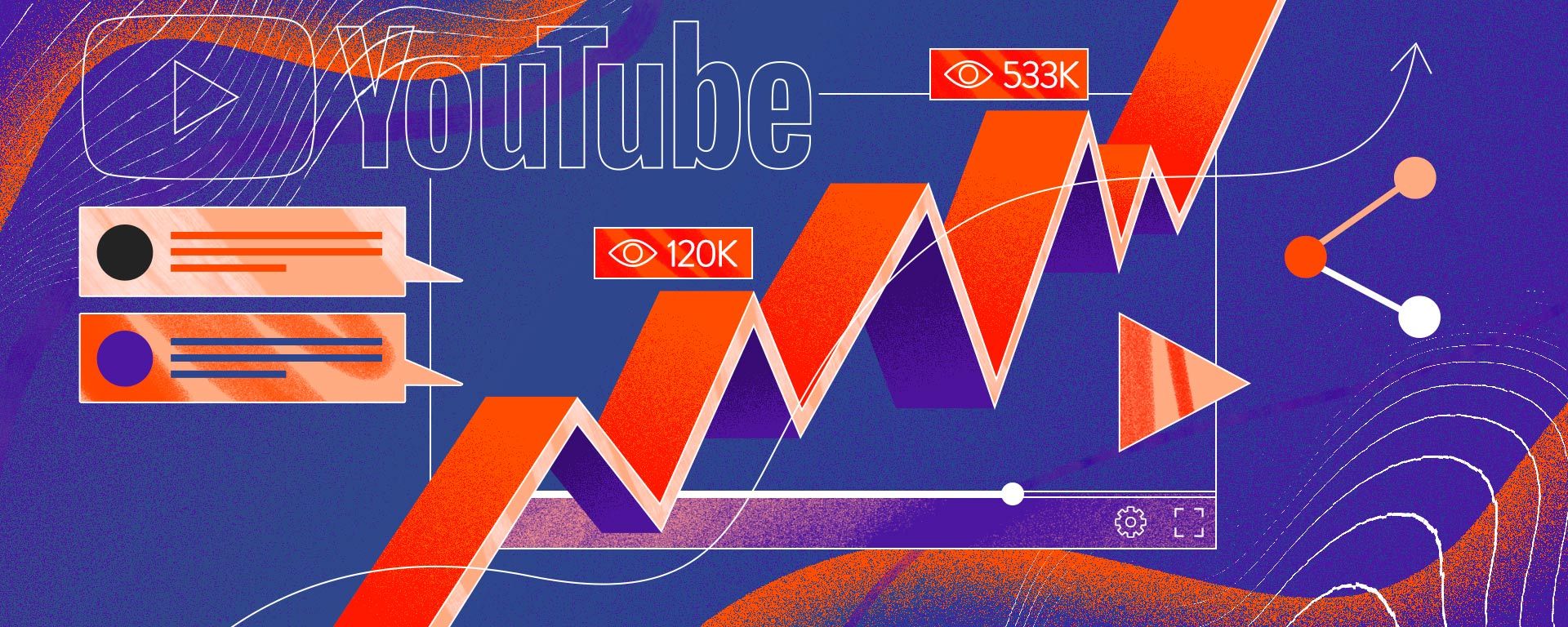
Getting to grips with YouTube Analytics is easier than it looks and an absolute no-brainer if you want to find ways to improve your videos. It’s a powerful tool that can help you to get more people watching your videos, keep them hooked for longer, and even grow your channel.
So embrace the wealth of stats you have at your fingertips and don’t miss out on unlocking your channel’s full potential! Becoming familiar with your YouTube channel analytics could make all the difference if you’re looking to take the next step as a YouTuber.
As well as getting to grips with analytics, make sure to maximize the views your videos get by learning how to use YouTube SEO to get your content featuring higher in search results.
Everything you need to know about YouTube Analytics
Want to get right under the hood of your YouTube channel? Discover our related guides to everything YouTube Analytics for priceless tips to help grow your channel.
- YouTube Analytics: Data, Metrics and Tools to Grow your Channel
- What are impressions on YouTube? Plus 3 easy tips for how to get more
- Average view duration on YouTube: What's good & 7 tips to keep people watching longer
- YouTube click-through rate: 9 steps to improve your CTR and get more views
- YouTube Watch Time: How to Reach 4,000 Hours and Monetize Your Content